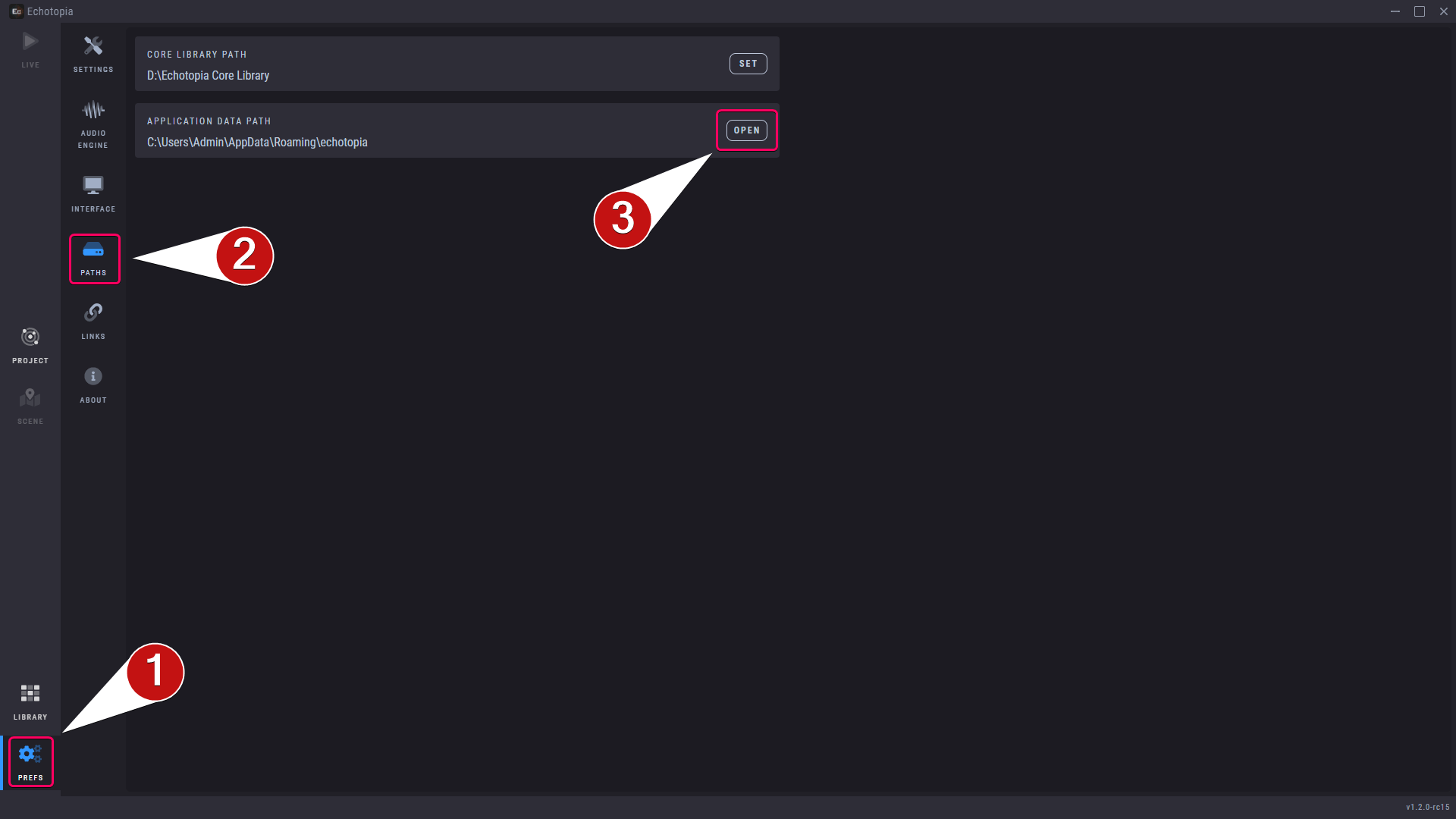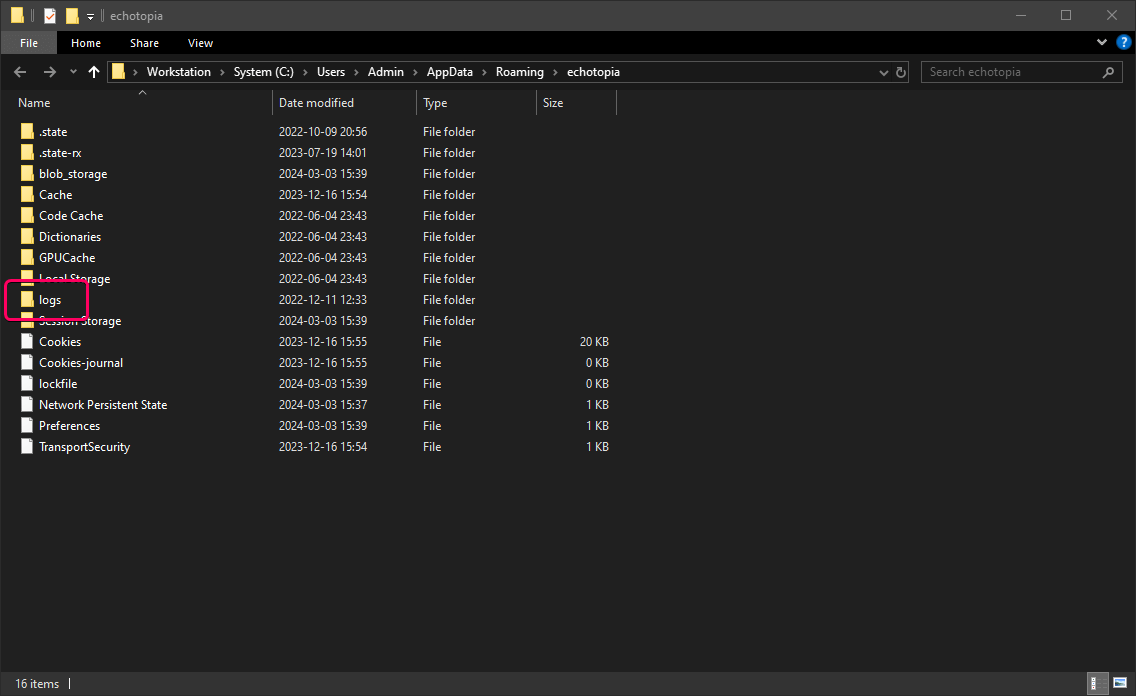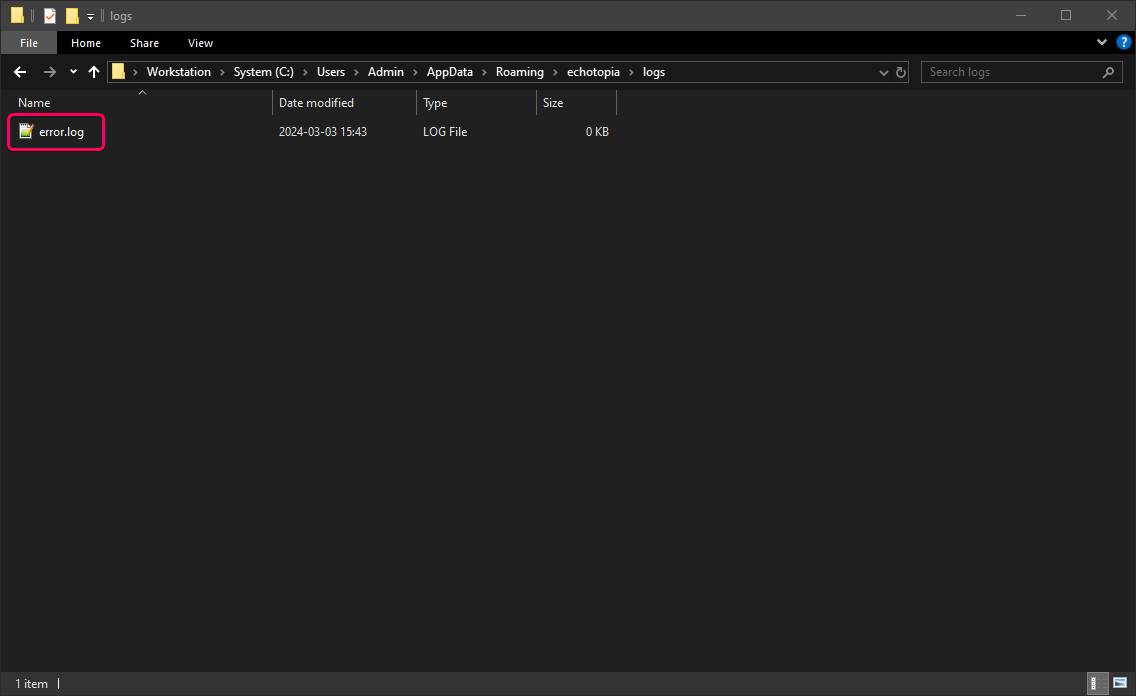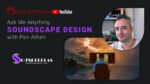The Error Log file of Echotopia is a text file in which the Echotopia application saves error messages when something is wrong and the application software gets a chance to write it in the file.
It's a very useful file to include in your message when you contact our customer support because that way we can see if your Echotopia application logged a specific error message. That can help solve your case much faster and of course make it easier for us to troubleshoot your case.
The Error Log file is a simple text file, so it's easy to inspect it before you send it to us, and remove any information that you don't want to send, or just copy and paste the latest error log entry that is relevant with your case directly in the message of your customer support ticket.
As a general practice, Echotopia doesn't log any personal information in the Error Log file, but you can always check it out yourself before sending it to us.
To find and open Echotopia's Error Log file, you can:
- Open the Echotopia application.
- Go to the Preferences tab.
- Choose the Paths screen.
- Go to the Application Data Path entry.
- Click Open.
This will open the application data path in your file explorer.
Then, you must open the "Logs" folder, and in there you will find the "error.log" file.
That's it.
It's a simple text file, so you can open it with your text editor if you like.